Kisco Information Systems sends out PTFs for its software packages as PC files attached to email messages. In the instructions, you are told to create a shared folder named KISCO on your system using the IBM i OS command CRTFLR. Once this is done, there are several methods you can use to transfer the PTF file into this shared folder. If you are not familiar with any of these methods, here is one you can use.

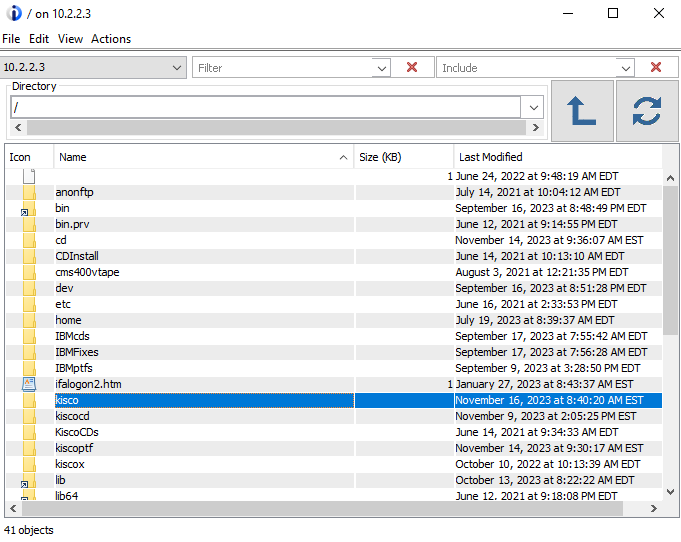
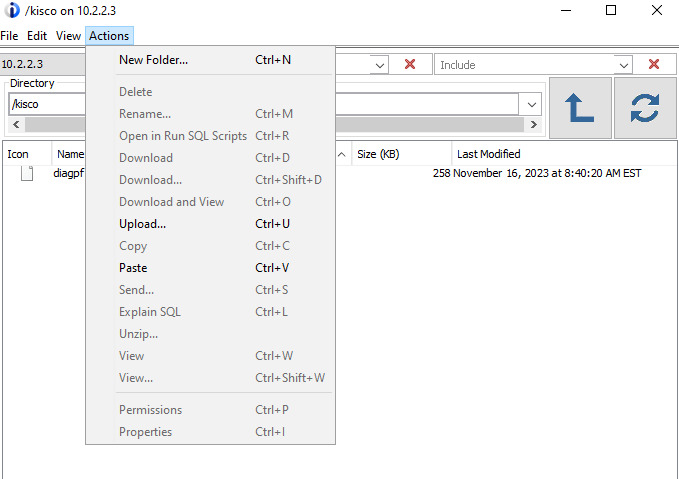
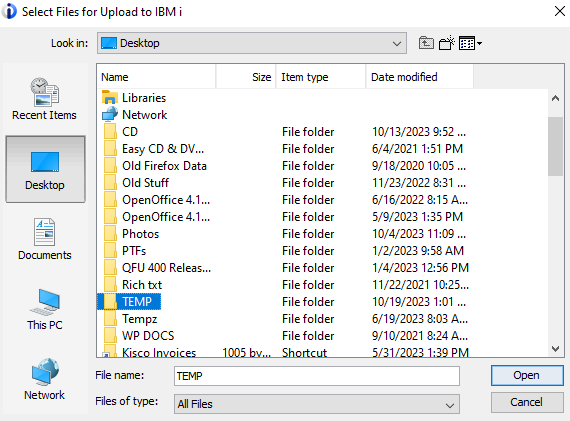
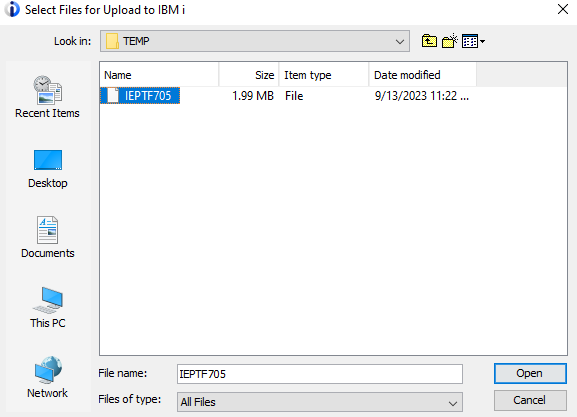
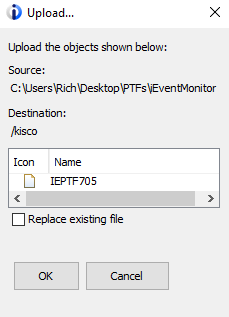
At this point, you can continue with the instructions you have for installing the Kisco software PTF file.